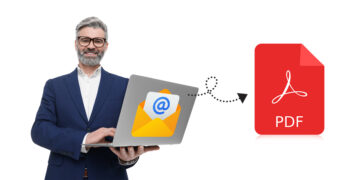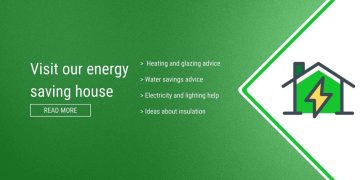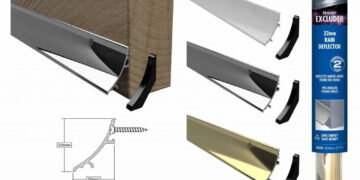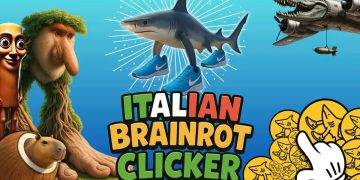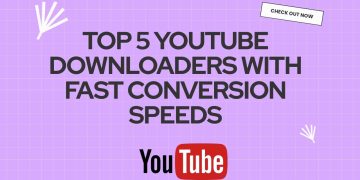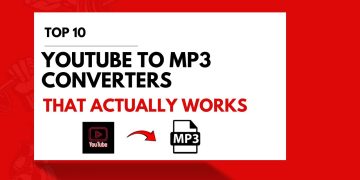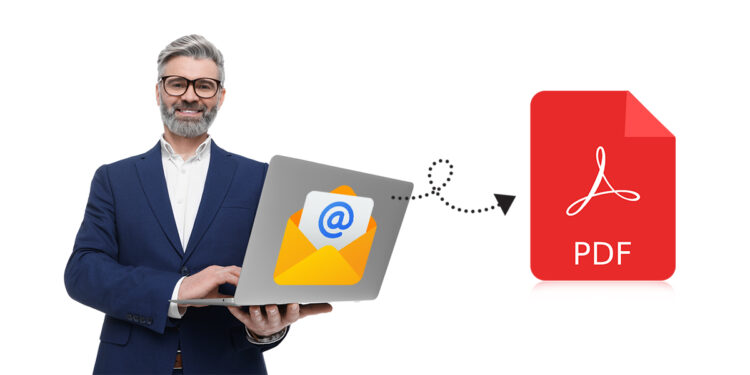Emails have become an essential communication tool. But what happens when you need to archive, share, or edit an email in a more permanent format? That’s where converting emails to PDFs comes in handy. Moreover, you can create a reliable backup along with offline accessibility of emails. But how to execute this conversion?
Our experts have filtered out manual and automated approaches for emails to PDF conversion. We will focus on two major platforms: Gmail and Outlook. Moreover, we will also move your attention towards using an automated utility, Kernel Email to PDF Converter. Get along with us for quicker, efficient, and secure comparison.
Why save an email as a PDF?
Here are a few basic reasons why you must save an email as a PDF:
- Offline accessibility: PDFs can be accessed anytime, regardless of internet connectivity. This is particularly useful for traveling or working in remote areas.
- Enhanced organization: When you convert emails to PDFs, you can easily categorize and store them in labeled folders and thus, brings better email management.
- Simplified editing: PDF editing software, such as Adobe Acrobat, allows you to modify, annotate, and highlight text within your converted emails.
- Reliable backup: Saving emails as PDFs creates a local backup and protects your important data from potential data loss.
- Efficient sharing: PDFs can be shared effortlessly via email, messaging apps, or cloud storage platforms.
Convert emails to PDF [Top ways to know]
Here, we will discuss the top methods to follow to convert an email to PDF in Gmail and Outlook.
On Gmail
To save your Gmail mails in PDF, you need to follow these easy steps below.
- Open Gmail. Select the email you wish to save as a PDF.
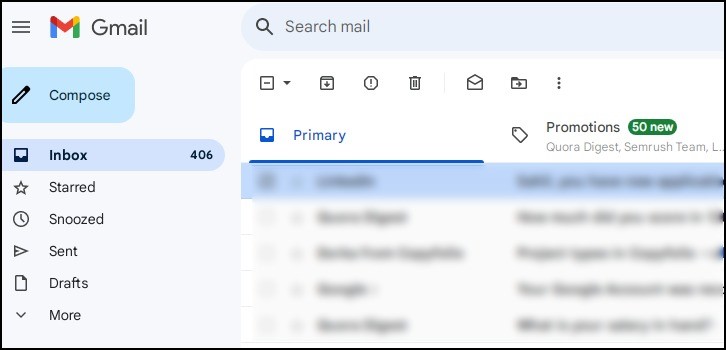
- From the top-right corner of the screen, tap on the three vertical dots. Choose the option Print or use Ctrl + P.
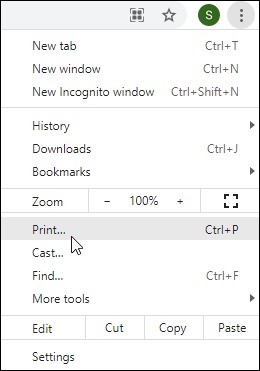
- In the Print window, choose the option Save as PDF [under Destination section]
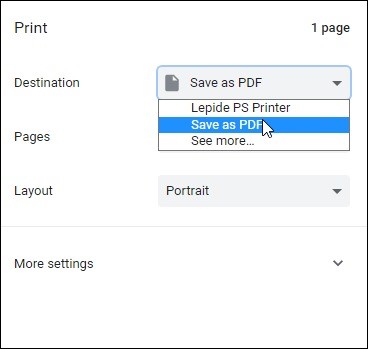
Note: In case your email is quite long then you can look to export the pages or choose some of them as per your convenience.
- For more advanced settings, click on More Settings. You can make modifications like paper size, Pages per sheet, Margins, Scale, etc.
- After making all the changes, click on Save.
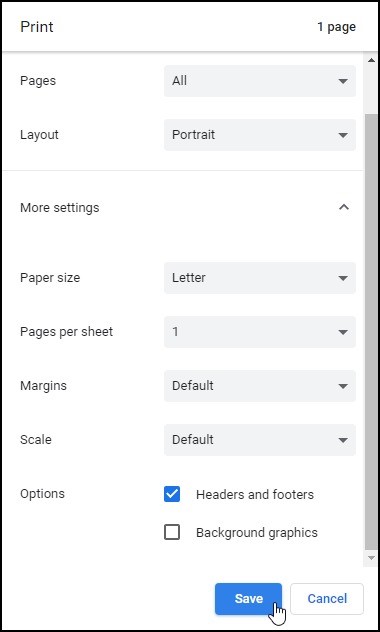
On Outlook
Saving your emails and keeping a backup is a wise move for all. But how to save your Outlook mails in PDF.
- Choose all the emails in Outlook. Hold the Shift button and select all the emails.
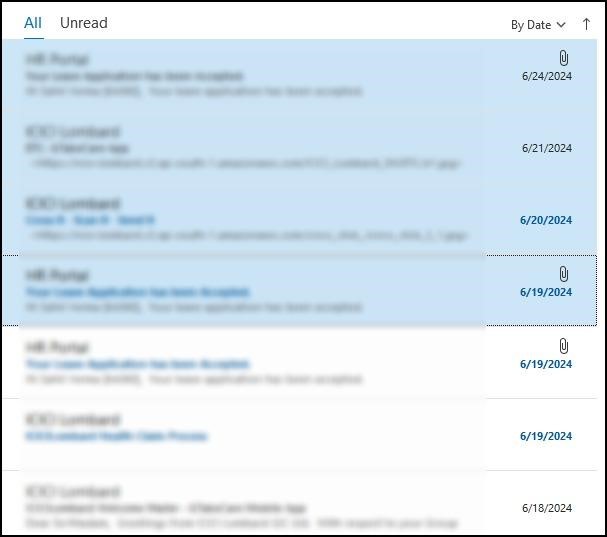
- After choosing all the emails, click on the File menu. Tap on Print.
- Choose your printer and hit the Print option.
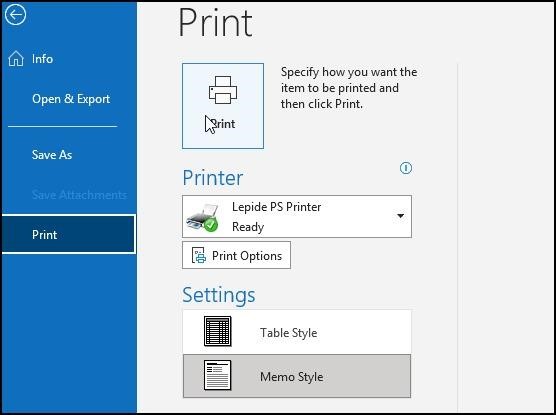
- Select your desired location.
- Name the file and save.
But what can you do if you need to convert Outlook emails with attachments? It can also be done. Here is how.
- Access the email with attachment and go to the attachment.
- Click on the arrow icon beside the attachment and tap on Quick Print.
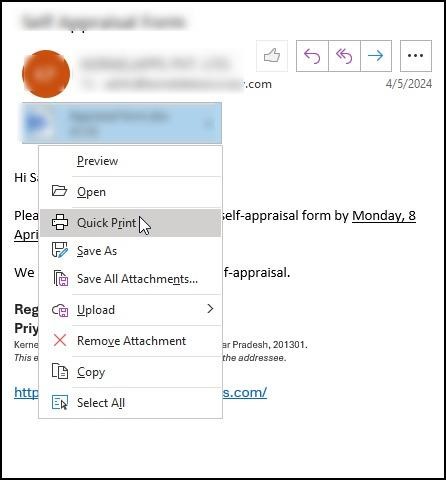
- Tap on Save to finish.
If you cannot convert emails to PDF due to any reasons, there is still a chance with the use of an automated utility, Kernel Email to PDF Converter. This tool can easily convert OST and PST mailboxes in PDF along with the features for batch conversion. Equipped with advanced algorithms, the utility also stands for quick conversion abilities and users can even use top-quality filters namely date range filters and data range filters for selective conversion.
Moreover, the tool supports working with email attachments. Get log reports for verifying email info. and it is quite easy for non-technical users to use this tool due to its simple navigation features. Prefect for all major versions of Windows OS, the tool offers its trial version for free.
Conclusion
We hope you are clear with the steps on how to convert an email to PDF. From Gmail to Outlook, we have tried to provide stepwise guidance in the easiest way possible. Follow the steps carefully and keep a backup of your mails in PDF.
If you wish to follow the automated resolution, you can use the Kernel Email to PDF Converter and use its easy-to-use interface and high-end features for easy conversion. For hands-on experience of the tool, take the trial today.